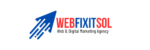WordPress plugin conflicts can disrupt your website’s functionality, causing issues for both site owners and visitors. At WebFixIt Solutions, we provide a step-by-step guide to help you identify and resolve WordPress plugin conflicts, ensuring smooth website operation.
For personalized assistance, feel free to contact us at contact@webfixitsol.com.
1. Identify the Conflict
Why Identify the Conflict? Understanding which plugins are conflicting is the first step in resolving the issue.
How to Identify Plugin Conflicts:
- Deactivate All Plugins: Deactivate all plugins to see if the issue is resolved.
- Reactivate Plugins One by One: Reactivate each plugin one at a time, checking the site after each activation to identify the conflicting plugin.
Image Description: A puzzle piece icon with a conflict symbol and ‘webfixitsol.com’. Text: ‘Deactivate all plugins and reactivate them one by one to identify conflicts’.
2. Update Plugins and Themes
Why Update Plugins and Themes? Outdated plugins and themes can cause compatibility issues and conflicts.
How to Update Plugins and Themes:
- Check for Updates: Go to the WordPress dashboard and check for available updates.
- Update Regularly: Ensure all plugins, themes, and WordPress core are up to date.
Image Description: An update icon with ‘webfixitsol.com’. Text: ‘Regularly update plugins, themes, and WordPress core to avoid conflicts’.
3. Check Plugin Compatibility
Why Check Compatibility? Some plugins may not be compatible with each other or with your current version of WordPress.
How to Check Compatibility:
- Read Plugin Documentation: Check the documentation and support forums for known compatibility issues.
- Use Compatibility Checkers: Use tools like the WordPress Plugin Compatibility Checker.
Image Description: A checklist icon with compatibility symbols and ‘webfixitsol.com’. Text: ‘Check plugin documentation and use compatibility checkers’.
4. Use a Staging Site
Why Use a Staging Site? Testing changes on a staging site prevents potential disruptions on your live website.
How to Use a Staging Site:
- Create a Staging Environment: Use your hosting provider’s tools or plugins like WP Staging to create a staging site.
- Test Plugins: Test plugin activations and updates on the staging site before applying them to your live site.
Image Description: A staging site icon with ‘webfixitsol.com’. Text: ‘Test changes on a staging site before applying them to your live site’.
5. Seek Support
Why Seek Support? If you’re unable to resolve the conflict, professional support can help identify and fix the issue.
How to Seek Support:
- Contact Plugin Developers: Reach out to the developers of the conflicting plugins for support.
- Hire a Professional: Consider hiring a WordPress developer or a support service like WebFixIt Solutions.
Image Description: A support icon with ‘webfixitsol.com’. Text: ‘Contact plugin developers or hire a professional for help’.
Final Thoughts
Resolving WordPress plugin conflicts is essential for maintaining a smooth and functional website. By following this step-by-step guide, you can identify and fix issues caused by conflicting plugins, ensuring your site runs seamlessly.
For personalized assistance or further inquiries, feel free to contact us at contact@webfixitsol.com.